Email¶
Boro implies the possibility of automatic notification sending upon the event occurrence in a project. After configuring sending parameters, the system will automatically send notifications as soon as events are registered in a project.
Configuring Email Notifications¶
To add a new profile, open the project settings page, go to the Notifications➝Email, and click the Create profile.
To enable a profile, check that the setting Enable E-mail notifications (1) is active.
By default, the notifications emails are entitled Events notification in <Project> project in probes: <Probes>. You may specify another email title in the Custom subject (2) field. When using <Project> and <Probes> macros, they will be replaced with names of the project and probe that detect the event in the moment of notification sending. The subject may include up to 80 characters.
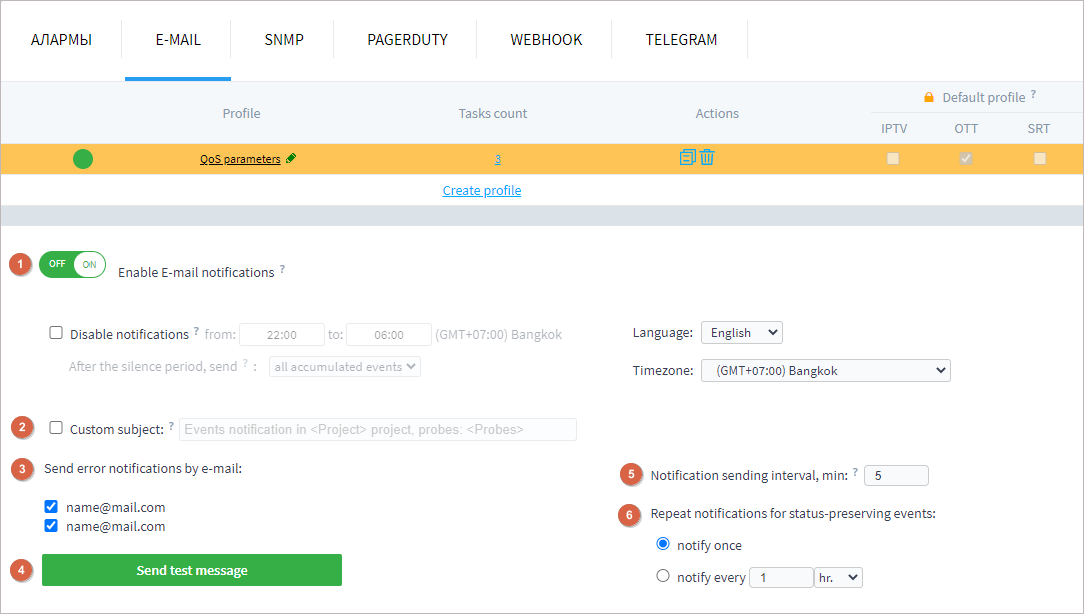
After specifying a notification subject, it is necessary to specify the recipient of email notifications (3). Enable notification sending by activating checkboxes corresponding to required email recipients. To validate the correctness of specified settings, click the Send test message (4) button.
Notification sending interval (5) defines how often notifications are sent within the range of 1-30 minutes. For the first registered event, the notification is sent within a minute, then the interval counting is started and all events registered in this period are accumulated. When the period ends, all accumulated events are grouped into one message and sent to the user. If no events occur during the specified interval, the notification for the first occurring event will be sent within a minute after its detection.
Repeat notifications for status-preserving events (6) is a setting specifying the notification method for events that remain active. You may select one-time notification or specify an interval that should be used when sending notifications. The interval can be set in minutes, hours, or days.
As you finish the profile configuration, select required triggers that should initiate notification sending and assign the notification profile to required tasks.