Thresholds¶
Important
The threshold profile configuration is not definitely recommended, even though these configurations relate to a particular standard. You may resort to default profiles when you are just getting acquainted with Boro. To use the product functionality to its fullest extent, the thorough configuration tuning and creation of additional profiles are needed.
TV Profile¶
TV profile is automatically assigned to tasks analyzing UDP (multicast) and SRT streams. It is designed for monitoring streams containing standard-definition video. The profile contains enabled Ethernet parameters and measurement of TR 101 290 Compliance (Priority 1). When required, you may enable monitoring for Priority 2 and Priority 3, though it will slightly increase the utilization of the probe resources. Measurement of OTT parameters is disabled. To control OTT services, use OTT and OTT-VoD profiles. Configuration of Quality of experience (QoE) thresholds is identical to all types of threshold profiles created by default. Please note that for activation of QoE analysis you need to select corresponding options in the task configuration.
This section provides a description of all thresholds and their default values, including those not enabled in the TV profile:
ETHERNET¶
Name |
Description |
Default value 1 |
|---|---|---|
Enable Ethernet Parameters |
Allow checking Ethernet parameters. When disabled, IAT, DF and MLR are not calculated and statistics is not sent to the server. Disable the setting when monitoring OTT services.
|
True |
maxIAT Error, ms |
Maximum Inter-packet Arrival Time (maxIAT) – is maximum time between packets arrival and defined as a summary of average IAT and jitter.
This parameter specifies the maxIAT threshold in milliseconds. The probe registers the maxIAT Error state in case the threshold is exceeded.
Enable the corresponding trigger in the Notification tabs.
|
50 |
maxIAT Warning, ms |
Maximum Inter-packet Arrival Time (maxIAT) – is maximum time between packets arrival and defined as a summary of average IAT and jitter.
This parameter specifies the maxIAT threshold in milliseconds. The probe registers the maxIAT Warning state in case the threshold is exceeded.
Enable the corresponding trigger in the Notification tabs.
|
45 |
MLR Error |
Media Loss Rate (MLR) refers to the number of transport packets lost per 1 second.
This parameter specifies the threshold value of lost transport packets. The probe registers the MLR Error state in case the threshold is exceeded.
Enable the corresponding trigger in the Notification tabs.
|
8 |
MLR Warning |
Media Loss Rate (MLR) refers to the number of transport packets lost per 1 second.
This parameter specifies the threshold value of lost transport packets. The probe registers the MLR Warning state in case the threshold is exceeded.
Enable the corresponding trigger in the Notification tabs.
|
1 |
Upper Threshold of Input Bitrate, kbps |
Input bitrate refers to data volume received from the source per 1 second.
This parameter specifies the upper threshold of input bitrate. The probe registers the Input Bitrate Overflow state in case the upper threshold is exceeded.
Enable the corresponding trigger in the Notification tabs.
|
15000 |
Lower Threshold of Input Bitrate, kbps |
Input bitrate refers to data volume received from the source per 1 second.
This parameter specifies the lower threshold of input bitrate. The probe registers the Input Bitrate Underflow state in case input bitrate goes below the lower threshold.
Enable the corresponding trigger in the Notification tabs.
|
100 |
QUALITY OF EXPERIENCE (QoE)¶
Name |
Description |
Default value 1 |
|---|---|---|
Video Freeze Interval, s |
The error state occurs if a freeze frame is detected and persists within the stated interval (in seconds). Video Freeze is highlighted blue on LiveView and marked with a snowflake sign on other views and dialogs. The default interval is 5 seconds.
Configure Video Freeze Sensitivity in the Thresholds tab. Enable Video Freeze Detection in the Add Task form. Enable the corresponding trigger in the Notifications tab.
|
5 |
Video Freeze Sensitivity, dB |
The detector sensitivity is set as frames similarity threshold that is calculated as PSNR (peak signal-to-noise ratio) metric (in decibels). The detector calculates PSNR for two subsequent frames: if PSNR exceeds the stated threshold, the frames are defined as identical. The error state occurs if all the frames are defined as identical during Video Freeze Error Interval. The higher threshold is, the greater similarity degree is applied for subsequent frames.
Configure Video Freeze Error Interval in the Threshold tab. Enable Video Freeze detection in the Add Task form. Enable the corresponding trigger in the Notification tabs.
For information:
PSNR 20 - frames technically could be the same, but there is a significant difference.
PSNR 35 - frames most probably are the same, but there is visible difference.
PSNR 42 - upper level of human visual perception of the difference.
PSNR 60-100 - almost no difference.
|
42 |
Color Bars Interval, s |
The state occurs if the probe detects a television test pattern (color bars) within the specified interval. The default interval is 5 seconds.
Configure the Color Bars Sensitivity in the Thresholds tab. Also, enable Color Bars Detection in the Add Task form and activate the corresponding trigger in the Notifications tab.
|
5 |
Color Bars Sensitivity, % |
Sensitivity is a coefficient of the color bars detector. The detection algorithm is based on counting and evaluating the maximum values on a luminance histogram. The default parameter value is 40%.
Configure the Color Bars Interval in the Thresholds tab. Also, enable Color Bars Detection in the Add Task form and activate the corresponding trigger in the Notifications tab.
|
40 |
Black Frames Interval, s |
The state occurs if the area occupied by black color in the frame (in percent) does not change within the specified interval. The default interval is 5 seconds.
Configure the Black Frames Sensitivity and the threshold for black color luminance in the Thresholds tab. Also, enable Black Frames Detection in the Add Task form and activate the corresponding trigger in the Notifications tab.
|
5 |
Black Frames Sensitivity, % |
The sensitivity of black frames detector is set based on the area (in percent) occupied by black color in the frame. If the set value is exceeded, the frame is considered black. The default parameter value is 95%. By adjusting the sensitivity, you can register black frames with a logo.
You need to configure the Black Frames Interval and Black Luminance Level in the Thresholds tab. You also need to enable Black Frames Detection in the Add Task form and activate the corresponding trigger in the Notifications tab.
|
95 |
Black Luminance Level |
The threshold of black color luminance in hexadecimal format. If pixel luminance falls in the range between zero and the set value (inclusively), such pixel is considered to be black irrespective of the color difference components. The threshold is set for an 8-bit image [0–255] and is automatically recalculated for 10-bit image in the detector.
|
16 |
Constant-Color Frames Interval, s |
The state occurs if the area occupied by a single color in the frame (in percent) does not change within the specified interval. The default interval is 5 seconds.
Configure the Constant-Color Frames Sensitivity in the Thresholds tab. Also, enable Constant-Color Frames Detection in the Add Task form and activate the corresponding trigger in the Notifications tab.
|
5 |
Constant-Color Frames Sensitivity, % |
The sensitivity of the constant-color frames detector is set based on the area (in percent) occupied by a single color in the frame. If the set value is exceeded, the frame is considered a constant-color frame. The default parameter value is 90%. By adjusting the sensitivity, you can register constant color frames with a logo.
You need to configure the Constant-Color Frames Interval in the Thresholds tab. You also need to enable Constant-Color Frames Detection in the Add Task form and activate the corresponding trigger in the Notifications tab.
|
90 |
Video Decodability, % |
Threshold ratio of decoded audio stream bitrate to declared bitrate (channels * sample_rate * sample_size(bit)), in percent. The metric allows estimating audio stream decodability.
The Audio Decodability Analysis option should be enabled in task settings.
|
50 |
Audio Decodability, % |
Threshold ratio of decoded audio stream bitrate to declared bitrate (channels * sample_rate * sample_size(bit)), in percent. The metric allows estimating audio stream decodability.
The Audio Decodability Analysis option should be enabled in task settings.
|
50 |
Audio Silence, LUFS |
If Short-Term Loudness threshold is reached (equal or lower), Audio silence is detected.
The Audio Loudness Analysis option should be enabled in task settings.
|
-70 |
Exclude PIDs and media types from registration |
Excluding ES PIDs and media types from registration of Audio Silence error.
To exclude PIDs and/or Mediatypes, enter values in the hexadecimal or decimal format delimited with a comma. You can also select standard mediatypes from the drop-down list. The string is automatically converted into hex format after saving.
Note that for the set exceptions the corresponding recording triggers won’t fire.
|
DIGITAL PROGRAM INSERTION¶
Name |
Description |
Default value 1 |
|---|---|---|
Ad Insertion Monitoring Mode |
Auto - The probe automatically decides whether Ad insertions should be monitored in a certain program or in a playlist. For a transport stream, the probe selects programs that contain a PID carrying SCTE-35 tags. For OTT, the probe checks playlists for the presence of any Ad Insertion tags. If any tags are present, the probe will enqueue the media representation for monitoring Ad insertions.
AllProgram - The probe expects the appearance of Ad Insertions within each program contained in a transport stream or in playlists of each media representation.
|
auto |
Monitor SCTE-35 Tags for Subtitles |
If set to No, the probe will ignore the absence of SCTE-35 tags in subtitles playlists (the SCTE-35 Tags Are Not Present in the Playlist trigger).
|
True |
Reset the down counter when the BadSource state persists for, s |
If during the interval the signal is absent (the Bad Source state), trigger down counters will be reset. The setting affects the following triggers: SCTE-35 Ad Insertions Are Missing and SCTE-35 Tags Are Not Present in the Playlist. As the signal restores, the probe will redetect programs for which insertions should be expected, and the trigger counters will start counting.
The guard interval can be disabled by setting to 0, thus counters will be reset as the signal disappears.
|
5 |
ETR 101 290¶
Name |
Description |
Default value 1 |
|---|---|---|
Timestamp Discontinuity Interval, ms |
The state occurs when timestamp discontinuity is detected. While monitoring the timestamps continuity (PTS/DTS for MPEG-TS), backward time shifts and sudden skips in the stream are detected (it relates to packet loss and/or stream splicing). This parameter specifies the absolute maximum time interval between timestamps values, in milliseconds. Default interval is 1000 ms. The minimal allowed value is 700 ms.
“0” value disables Timestamp Discontinuity error detection.
Enable the corresponding trigger in the Notification tabs.
|
1000 |
Enable TR 101 290 Compliance (Priority 1) |
Allow checking TR 101 290 (Priority 1). It is required to configure tracking triggers for Priority 1 errors in the Notification tabs.
When disabled, Priority 1 errors are not checked and corresponding error indicators are not displayed on the task page. Please note that when the setting disabled, CC checking is not performed; however, MLR errors will be registered if Ethernet parameters checking is allowed.
|
True |
PAT Error Interval, ms |
The error state occurs if sections with table_id 0x00, (i.e. a PAT) do not appear on PID 0x0000 in a stream within the stated interval, in milliseconds. Default interval is 500 ms (the minimal allowed value).
Enable the corresponding trigger in the Notification tabs.
|
500 |
PMT Error Interval, ms |
The error state occurs if sections with table_id 0x02, (i.e. a PMT) do not appear in a stream within the stated interval, in milliseconds. PMT has PID specified in PAT. Default interval is 500 ms (the minimal allowed value).
“0” value disables PMT Error detection.
Enable the corresponding trigger in the Notification tabs.
|
500 |
Audio/Video PID Error Interval, ms |
The error state occurs if data for the specified Audio/Video PID does not appear within the stated interval, in milliseconds. It corresponds to partial loss of the service or errors in PAT/PMT. Default interval is 5000 ms. The minimal allowed value is 100 ms.
“0” value disables Audio/Video PID Error detection.
Enable the corresponding trigger in the Notification tabs.
|
5000 |
PID Error Interval, ms |
The error state occurs if data for the specified PID does not appear within the stated interval, in milliseconds. It corresponds to partial loss of the service or errors in PAT/PMT. Default interval is 5000 ms. The minimal allowed value is 500 ms.
“0” value disables PID Error detection.
Enable the corresponding trigger in the Notification tabs.
|
5000 |
Exclude PIDs and Media Types from Registering Errors |
Excluding ES PIDs and media types from registration of PID, CC and Timestamp Discontinuity errors.
To exclude PIDs and/or Mediatypes, enter values in the hexadecimal or decimal format delimited with a comma. You can also select standard mediatypes from the drop-down list. The string is automatically converted into hex format after saving.
Note that for the set exceptions the corresponding recording triggers won’t fire.
|
|
Enable TR 101 290 Compliance (Priority 2) |
Allow checking TR 101 290 (Priority 2). It is required to configure tracking triggers for Priority 2 errors in the Notification tabs.
When disabled, Priority 2 errors are not checked and corresponding error indicators are not displayed on the task page. Please note that when the setting disabled, PCR accuracy and PCR Repetition Interval are not registered and are not displayed in the interface.
|
False |
PCR Repetition Error Interval, ms |
The error state occurs when the time interval between two consecutive packets with PCR values exceeds the interval specified by a user. The ETSI TR 101 290 V1.2.1 standard specifies the 40 ms maximum interval, while the ISO/IEC 13818-1 standard recommends for 100 ms.
Enable the corresponding trigger in the Notification tabs.
|
40 |
PTS Repetition Error Interval, ms |
The error state occurs when the time interval between two consecutive packets with PTS values exceeds the interval specified by a user. The ETSI TR 101 290 V1.2.1 standard specifies the 700 ms maximum interval.
Enable the corresponding trigger in the Notification tabs.
|
700 |
Enable TR 101 290 Compliance (Priority 3) |
Allow checking TR 101 290 (Priority 3). It is required to configure tracking triggers for Priority 3 errors in the Notification tabs.
When disabled, Priority 3 errors are not checked and corresponding error indicators are not displayed on the task page.
|
False |
Delivery System |
Select a type of the delivery system according to which time intervals between tables are checked (see ETSI TR 101 211, para. 4.4).
Auto - automatically determine the delivery system. If the delivery system cannot be determined, user-defined intervals are used.
Manual - use the user-defined intervals.
Satellite - use standard time intervals for the Satellite delivery system.
Cable - use standard time intervals for the Cable delivery system.
Terrestrial - use standard time intervals for the Terrestrial delivery system.
|
Auto |
User Intervals for Tables Checking |
The minimum time interval between delivery of the section last byte and the first byte of the next delivered section with the same PID, table_id and table_id_extension and with same or other section_number.
|
|
Minimum Interval, ms |
The minimum time interval between delivery of the section last byte and the first byte of the next delivered section with the same PID, table_id and table_id_extension and with same or other section_number.
|
25 |
BAT Interval, ms |
The interval during which all sections of the BAT table should be delivered.
|
10000 |
TOT and TDT Interval, ms |
The interval during which all sections of TOT and TDT tables should be delivered.
|
30000 |
NIT Actual Interval, ms |
The interval during which all sections of the NIT Actual table should be delivered.
|
10000 |
NIT Other Interval, ms |
The interval during which all sections of the NIT Other table should be delivered.
|
10000 |
SDT Actual Interval, ms |
The interval during which all sections of the SDT Actual table should be delivered.
|
2000 |
SDT Other Interval, ms |
The interval during which all sections of the SDT Other table should be delivered.
|
10000 |
EIT Present/Following Actual Interval, ms |
The interval during which all sections of the EIT Present/Following Actual table should be delivered.
|
2000 |
EIT Present/Following Other Interval, ms |
The interval during which all sections of the EIT Present/Following Other table should be delivered.
|
10000 |
EIT Schedule Actual Interval, ms |
The interval during which all sections of the EIT Schedule Actual table should be delivered.
|
10000 |
EIT Schedule Other Interval, ms |
The interval during which all sections of the EIT Schedule Other table should be delivered.
|
30000 |
ACCESS CONTROL¶
Name |
Description |
|---|---|
Akamai Token Authentication |
Enable support of Akamai Token Authentication.
The maximum Time to Live for the Session Token is 1 day (86400 seconds). Please ensure that the Update Master Playlist option is enabled, and the Master playlist update period doesn’t exceed 86400s.
See the Akamai documentation.
|
Key |
Encryption or Transition Key value specified in the AMD property settings in the Akamai Control Center.
|
Salt |
The Salt field value specified in the AMD property settings in the Akamai Control Center.
|
Session ID |
The Salt field value specified in the AMD property settings in the Akamai Control Center.
|
HTTP STREAMING¶
Name |
Description |
Default value 1 |
|---|---|---|
Enable OTT Control |
Allow checking OTT parameters. It is recommended to disable checking TR 101 290 when monitoring OTT services: usually when forming segments, tables are inserted once at the segment beginning without compliance to the standard recommended intervals; at the borders of segments, the encoder often disregards compliance to the CC continuity that causes counters firing; the TR 101 290 standard does not apply to DASH.
|
False |
Download Speed Error, % |
The Download Bitrate Too Low error is generated if download speed is lower than the stated threshold Download Speed Error, in percentage: Download time / Segment duration >= Error threshold (%).
For example, exceeding the threshold of 100% means the load time of a segment exceeds its duration. As a result, playback freezing occurs.
The segment download is terminated if the download time exceeds the stated duration in two times.
|
100 |
Download Speed Warning, % |
The Download Bitrate Low warning is generated if download speed is lower than the stated threshold Download speed warning, in percentage: Download time / Segment duration >= Warning threshold (%).
Warning threshold cannot exceed the error threshold.
The segment download is terminated if the download time exceeds the stated duration in two times.
|
80 |
Actual Bitrate Min, % |
Sets the lowest threshold relating to bitrate stated in a Master playlist, in percentage. The Actual Bitrate error is generated if average bitrate of the downloaded segment is less than the stated threshold: Downloaded segment size / Specified duration <= Variant stream bitrate (%).
|
50 |
Actual Bitrate Max, % |
Sets the highest threshold relating to bitrate stated in a Master playlist, in percentage. The Actual Bitrate error is generated if average bitrate of the downloaded segment is higher than the stated threshold: Downloaded segment size / Specified duration >= Variant stream bitrate (%).
|
200 |
Attempts of Identical Playlist Downloads |
Specifies the number of sequent attempts of a Media playlist downloading, beyond which the Static Manifest Error is generated. A pause equal to the duration of the last downloaded segment is made between download attempts. If the probe detects the static playlist which has the same content during two sequent downloads, the download interval will be reduced to the half of the segment duration OR to the half of the TARGETDURATION tag value (the lowest value is selected). The reduced download interval will persist until the probe downloads the updated playlist.
|
3 |
Manifest Size, bytes |
If manifest size exceeds the stated threshold, the Manifest Size Error is generated.
|
500000 |
Minimum Variant Streams |
HLS
The threshold specifies the minimum number of variant streams stated in a Master playlist.
DASH
The threshold specifies the minimum number of video Representations declared in the manifest within the analysed Period.
In case the threshold is not reached, The Minimum Variant Streams error is generated.
|
1 |
Minimum Segments |
If the number of segments stated in a Media playlist is less than the threshold, the “Few Segments in Manifest” error is generated.
Off - detection disabled.
Auto - detection with automatically calculated threshold. The threshold is calculated as an average value of the number of segments stated in a playlist (during the last 10 minutes) divided into two. The value is rounded to the nearest integer, but the total value cannot be less than 1.
Value - detection with the stated threshold. If the number of segments is less than the stated threshold, the error triggers.
|
0 |
Master Playlist Update Period, s |
Specifies the interval between Master playlist updating in seconds. Enable Update MasterPlaylist option in the Add Task form.
|
30 |
Action On EndOfStream |
Specifies the probe actions in case of EndOfStream detection (playlist does not update, AND all declared segments have been downloaded and analyzed):
For Progressive Download (all available data is downloaded or connection is lost):
|
continue |
Download Encryption Keys |
auto - download a key only when a download link changes. In this mode, the probe uses a current key until the key download link is updated in a playlist. In case of download failure, the probe initiates asynchronous checking for a key availability. Each 30 seconds the probe will attempt to download a key in background, thus the sequential segment download will not be interrupted. Unsuccessful attempts to download a key are registered in the task events journal.
onEachSegment - download a key before each segment download. This mode allows for more frequent key availability checking but increases the License Server load. Please be aware that in this mode, a possibility of segment loss exists if there is no HTTP response when requesting a key. The request ends with a timeout of 15s and during this period the segments are not downloaded, while the playlist can be updated several times. Unsuccessful attempts to download a key are registered in the task events journal.
disable - disable downloading of encryption keys.
|
auto |
HLS Analysis Offset |
Specifies the analysis starting point in a Media playlist. For HLS only:
Note: For the VoD analysis, percent = 100% should be set. | The setting will take effect only after the restart of the task or the probe. |
default |
DASH Analysis Offset |
Specifies the analysis starting point in the manifest. For DASH only:
The setting will take effect only after the restart of the task or the probe. |
default |
Download Segment Body |
Always — the probe downloads all successive segments. Default mode.
Never — the probe downloads HTTP headers only, without downloading segment files. Select the required method of HTTP header downloading.
Interval — the probe downloads a segment file in the specified time interval. For other segments the probe downloads HTTP headers only. Specify an integer — time in seconds. Select the required method of HTTP header downloading.
Decreasing the download frequency or prohibiting the segment file download significantly reduces the network load. However, in these modes, the probe cannot measure some QoS and all QoE parameters, and cannot perform service recording correctly. In all modes, the playlists are periodically downloaded. Master playlist update depends on selecting Update MasterPlaylist option.
|
Always |
HTTP request method |
The method of downloading HTTP headers used for segments availability evaluation.
Head — the HTTP HEAD method only requests headers similar to those returned when requesting the specified segment via HTTP GET method. The method may not be supported by the web server.
Range — HTTP range request allows only a portion of an HTTP message to be downloaded from a server to a client using GET method. The probe only requests one byte of a data. The range request may not be supported by the web server.
|
head |
Analyze OTT QoS only |
Restricts the analysis of segments body and QoE parameters for OTT monitoring.
|
False |
HTTP Request Parameters |
HTTP parameters in the key:value format sent by the probe in each HTTP request. Parameters can be passed in the URL (Query String Parameters) or in the Header Section of HTTP request.
|
|
key |
Specifies the parameter name.
|
|
value |
Specifies the parameter value.
|
|
type |
Specifies the method how to pass a parameter:
|
header |
force |
Forcible reassigning of the specified parameters if they have already been included in a request. If this setting is disabled, the parameters with the same names will not be reassigned. If the specified parameters are not presented in a request, they will be automatically added despite of the “force” setting state.
|
HLS CUSTOM TAG DETECTION¶
This section allows configuring the custom tags detection in HLS Master and Media playlists.
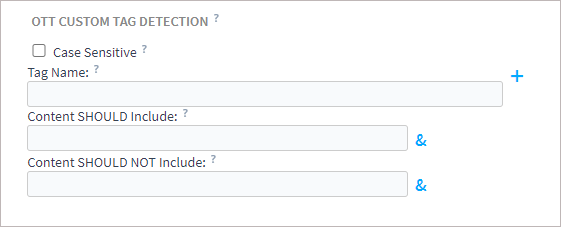
Settings of this block are described below.
Name |
Description |
|---|---|
Case Sensitive |
When activated, the letter case is considered. This applies to all fields, including content.
|
Tag Name |
A tag name or part of a name. The separating colon character (“:”) should not be used.
|
Content SHOULD Include |
Content or its part (information following by #<TagName>:) should be included in the required tag.
|
Content SHOULD NOT Include |
Content or its part (information following by #<TagName>:) should be included in the required tag.
|
To activate the detection, at least one field should be filled in: a part of a name or content. Use “plus” to add several names, to add more content fields use “&”. The Name and some Content fields within the one group are combined by the AND logic. The filter groups are combined by the OR logic. Events are registered in the following way:
The probe detects any tag with the standard #EXT-T-MEDIA-SEQUENCE structure. Detected tags and their content are saved in the Task Events journal (the HlsCustomTag event).
Master playlist tags and Media playlist header tags are once registered if the tags content is not changed during the playlist update (conversely, the #EXT-X-MEDIA-SEQUENCE tag will be detected each time since its content will be modified).
Segment tags are detected each time they appear in the playlist.
Each time the filter settings are changed, the probe cleans the cache; this may result in the tags repeated registration.
Comparing TV, HDTV, OTT and OTT-VoD profiles¶
By default, each new project has four profiles: TV, HDTV, OTT and OTT-VoD. This section describes difference in profiles configuration. The detailed description of settings is given in the section above.
Difference between TV and HDTV Profiles¶
The HDTV profile is designed for monitoring UDP (multicast) and SRT streams containing high-definition video. The table below shows that Ethernet thresholds of the HDTV profile are aimed at large-bitrate streams. The rest of settings are identical to the TV profile.
Name |
TV value |
HDTV value |
|---|---|---|
maxIAT Error, ms |
50 |
30 |
maxIAT Warning, ms |
45 |
20 |
Upper Threshold of Input Bitrate, kbps |
15000 |
30000 |
Lower Threshold of Input Bitrate, kbps |
100 |
1000 |
Comparing IPTV and OTT Profiles¶
The OTT profile is automatically assigned to tasks analyzing OTT services (HLS, DASH, HTTP Progressive Download). Unlike IPTV, OTT profile has the enabled OTT measurements block. At the same time, Ethernet and TR 101 290 measurements are disabled due to the following reasons:
Ethernet measurement is not applicable to the HTTP protocol;
TR 101 290 measurement does not make sense when analyzing segments in the fMP4 format;
HTTP protocol is based on the reliable TCP/IP protocol. This excludes occurrence of CC errors caused by packet loss. However, it often occurs that the equipment neglects the counter continuity between packets and clears the counters at the beginning of each segment. This causes false CC errors on the borders of segments. Besides, PAT/PMT tables are inserted at the beginning of each segment and are not repeated anymore, what causes triggering of PAT/PMT Errors. All mentioned issues point to the conclusion that TR 101 290 is hardly applicable even when analyzing HLS containing MPEG-TS segments.
Configuration of QoE thresholds is identical for all types of profiles created by default. Please note that for enabling QoE analysis you need to select corresponding options in a task configuration.
Difference between OTT and OTT-VoD Profiles¶
OTT-VoD is designed for analysis of static services where the entire record is kept within a single manifest and does not imply any updates. Analysis offset specifies that the entire manifest should be analyzed starting from the earliest segment. The allowed manifest size is increased since a VoD playlist contains links to all segments of the record.
Name |
OTT value |
OTT-VoD value |
|---|---|---|
Manifest Size, bytes |
500000 |
2000000 |
HLS Analysis Offset |
default |
100% |
DASH Analysis Offset |
default |
static |