2.3. Updating Boro Solution¶
2.3.1. Overview¶
This chapter describes the procedure for the standalone update of the Boro Solution Server.
You need to know
To obtain a link to download and install the Boro Solution Server, please contact Elecard technical support.
It is recommended to unpack the archive directly on the OS Linux server. If an archive is unpacked in the OS Windows and the files are then copied to the OS Linux, the executable flags are not saved in the installation scripts. To add the executable flag, use the following command:
chmod +x <scriptName.sh>.[Rarely] When installing an update, you may need to have Internet access to download the required packages.
Attention
Avoid unpacking an update archive into a user’s home directory, as this will cause installation issues.
2.3.2. Installing the update¶
Download the archive and copy it to the Boro Solution Server you wish to update.
Edit the name of the archive below and run the following script as root to update:
TMP_DIR=$(mktemp -d) tar -C $TMP_DIR -xf BoroSolution.upgrade_v2.1.2023-xx-xx.01.tgz $TMP_DIR/run_update.sh [ "${TMP_DIR#/}" -a -d "$TMP_DIR" ] && rm -rf "$TMP_DIR"
The update lasts about 1 to 5 minutes.
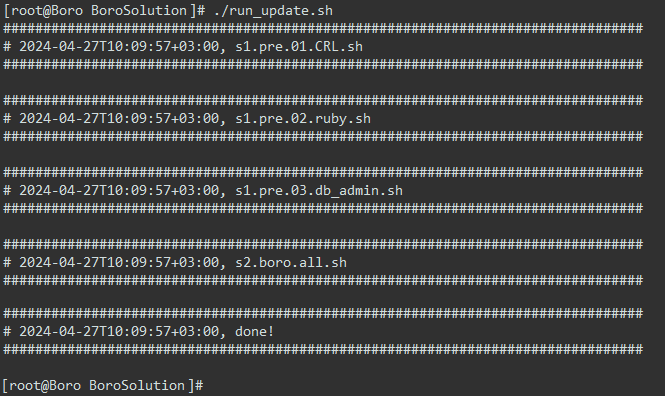
When the update has finished successfully, send information about the version of the installed components to technical support. To do this, log in to the Boro Solution Server as an administrator and open the
http://HOSTNAME_OR_IP/admin?tab=versionspage. Take a screenshot or use the copy button.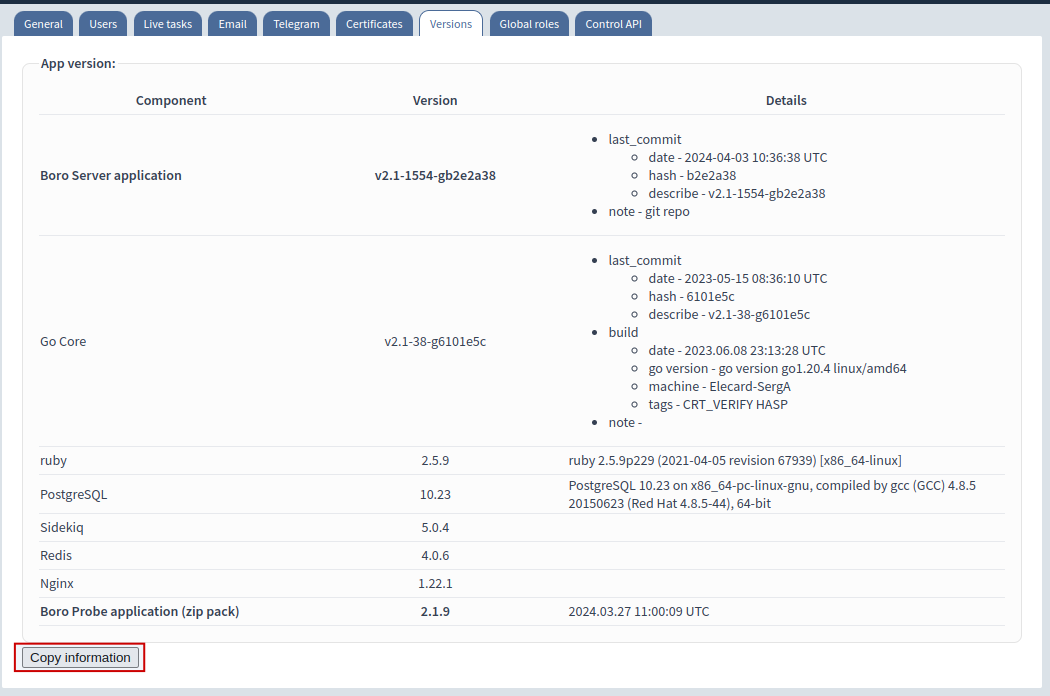
If necessary, go to the probe page and check for available updates..